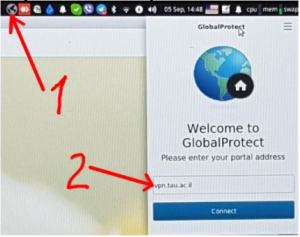Difference between revisions of "Palo Alto VPN for linux"
orig>Wiki admin |
orig>Wiki admin |
||
| Line 38: | Line 38: | ||
==Configure== | ==Configure== | ||
| − | [[File: | + | [[File:Paloalto3.PNG|thumb|right]] |
Execute and configure VPN client on Linux (another OS are similar) : | Execute and configure VPN client on Linux (another OS are similar) : | ||
Revision as of 07:21, 16 February 2022
For security reason TelAviv University starts a VPN with double authentication standard.
In order to do that users have to check/fill in their mobile phone at myTAU page (https://mytau.tau.ac.il/GetResource.php) and enroll to the service. Then you need install GoogleAuthenticator on you mobile device and register it at TAU.
After that you may download and install PaloAlto GlobalProtect VPN client on your device (all operation systems are supported: IOS, Android, Linux MAC and even Window)
The steps:
Enrollment
Go to https://mytau.tau.ac.il/GetResource.php
Choose the “1” then “2” :
4 Then you will receive SMS with 2-minute code and enter it immediately to the filed: 1 2 1.5 Then you will be redirected to the QR code for GoogleAuthenticator account setup: Scan it using your mobile Google Authenticator app using “+” on bottom right corner of mobile device and enter the generated code from mobile GoogleAuthenticator to the field and press the green button.
Download
Download and install VPN client, from the browser, go to
http://hpc-tftp.tau.ac.il/public_files/PanGPLinux-5.3.1-c9.tgz
Linux package should be extracted and installed appropriated version:
Debian/Ubuntu
dpkg -i GlobalProtect_UI_deb-5.3.1.0-36.deb
Redhat/Centos
yum localinstall GlobalProtect_UI_rpm-5.3.1.0-36.rpm
Configure
Execute and configure VPN client on Linux (another OS are similar) :
1 Open client by pressing “1” and enter address vpn.tau.ac.il “2” :
2 Fill in pop-upped windows with your TAU credentials:
3 Open your mobile GoogleAuthenticator and enter code from there: Congratulations: you are done!